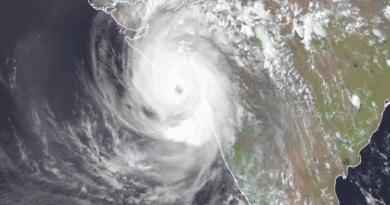How to Change YouTube Channel Name Without Changing Google Account Name: Learn How to Change YouTube Channel Name
Now you do not need to change your Google Account Name to change the name of the You Tube Channel. Without this, you can only change the name of the YouTube channel. Know its complete process from below.

YouTube released an important update for its creator community last month. Under this, they can now change the name and profile of their YouTube channel without affecting their Google account. Earlier, changing the name of the YouTube channel affected other Google Account services like Gmail. Also Read – How to report hackers in Free Fire: Troubled by cheating in the game? report here
However, now you can change your YouTube channel name and profile without worrying about it. In this article, we have told the complete method to Change You Tube Channel Name without changing Google Account Name, but it is not that easy. There is a slight danger in it, so know its complete process and make changes only after that. Also Read – Huawei HarmonyOS Launched, Will Replace Android in These Devices
Note that the YouTube update comes with a caveat. It says the name of the channel followed by the creators may lose the verification badge (if verified). But, they will have a chance to apply again for the same. They can again earn the verified badge.
How to Change YouTube Channel Name Without Changing Google Account Name
This can be done in two ways. You can also change the name of the You Tube channel through your smartphone. Also, you have the option to do the same from your PC i.e. computer. Learn both ways.
Follow this method in smartphone
For this, open the YouTube App on your Smartphone. Now click on a Profile photo. Then go to your channel and click on Edit Channel.
Here you can edit your name or add a name. After making changes click on OK to save.
Follow these steps to change the name from PC
To change the You Tube channel name on PC, open YouTube Studio and log in with your account.
After that click on Customization in the left menu. Then select Basic Info.
Now click on Edit to modify or Add a New Channel Name. Click on the Publish button to save the changes made.
Select Customization to update the profile photo. Then upload a new image by going to Branding and click on the Publish button to save the changes.
In this way, you can change the YouTube channel name without changing your Google Account.